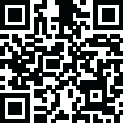
Latest Version
2.64
October 15, 2024
2kit consulting
Video Players & Editors
Android
0
Free
de.twokit.castbrowser
Report a Problem
More About TV Cast for Chromecast
Upgrade your Chromecast Player with the no#1 web video streamer to watch webvideos, online movies, IPTV, livestreams, and live-tv shows directly on your biggest screen. This app is compatible with all Chromecast devices from Google and Google Cast/Android TV powered devices. It supports various video formats such as Mp4, m3u8, hls livestreams, and video over https, as well as Full HD.
With Video & TV Cast, you can easily browse the web and stream or cast any video you want, including the World Cup, to your Chromecast Player. Simply navigate to your favorite website and with a single tap, send the embedded video to your Chromecast. The video will be displayed below the browser and tapping on the video link will immediately send it to your Chromecast Player.
However, there are some important notes to keep in mind. This app does not support Flash video, Google Play movies, Netflix, Amazon, HBO, or other DRM protected videos. It is recommended to test your websites and videos in the free edition before upgrading, as upgrading will not magically make casting work if it fails in the free version. Additionally, the app does not mirror your entire Android device, it only pushes the video part of a website to your Chromecast. To play mp4, m3u8, or other video files directly on your Chromecast, simply enter or paste the full video URL in the browser address bar.
Sometimes, it may be necessary to play the video on your Android device before the link is detected for casting. If the connection does not work, try restarting your Android device, Chromecast, and wifi router. If a specific web-video, online-movie, IPTV, livestream, or live-tv show does not cast, you can check the FAQ or send the website and video link to the developers for support. Leaving negative reviews without providing any information about the issue will not allow the developers to help you.
It is important to note that Video & TV Cast only requires minimal Android permissions to work and does not access any personal data or information. Refunds are only available within 24 hours of purchase, and the Google Purchase ID must be submitted. To get started with the app, simply wait a few seconds for the red icon in the menu bar to change to a filled white icon. If your Chromecast is not found, restart the app. Then, you can either Google your favorite video or enter the video URL directly in the browser address bar. Once the video link is detected, tap on "Tap here to cast" to start casting. To stop casting, tap on the cast icon in the menu bar.
If you have any suggestions or encounter any problems with the app, you can contact the developers for assistance. If you enjoy the app, please consider giving it a 5-star rating on Google Play or purchasing one of the addons to support the developers. Please note that this app is not affiliated with Google or any other trademark mentioned. Chromecast is a trademark of Google LLC.
Rate the App
User Reviews
Popular Apps


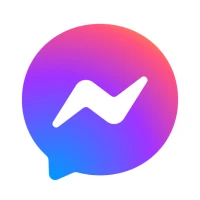


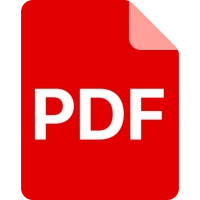



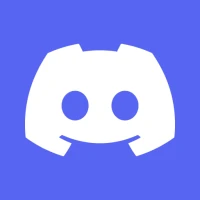
Editor's Choice











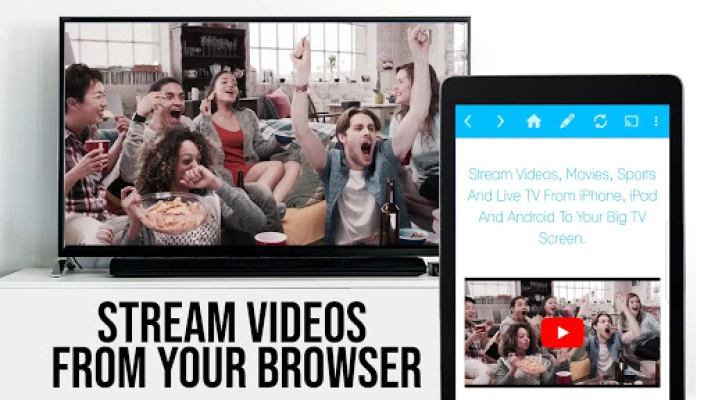
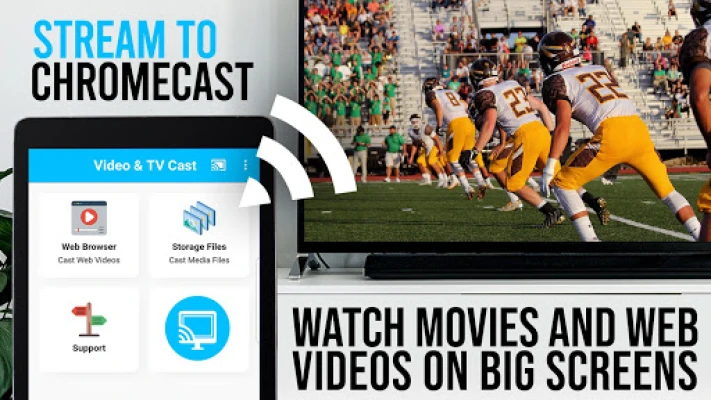
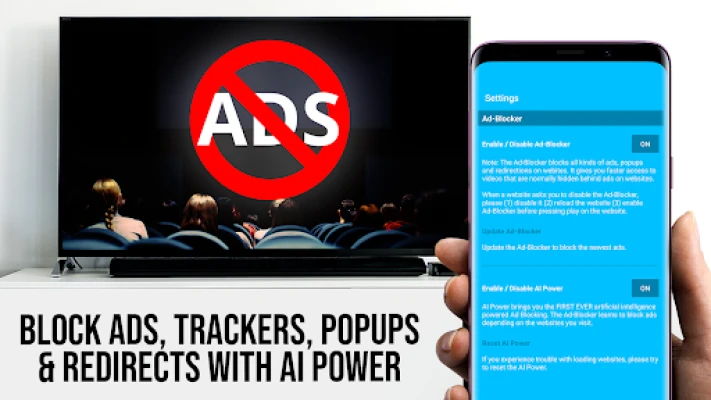
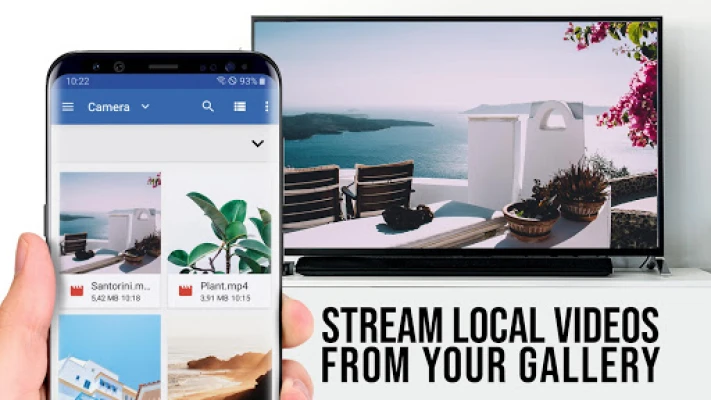
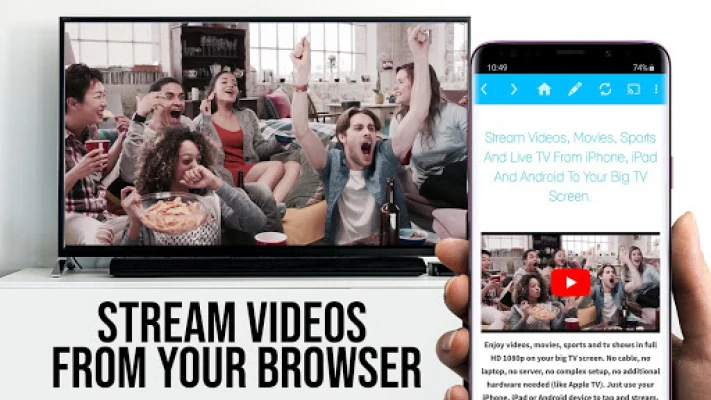
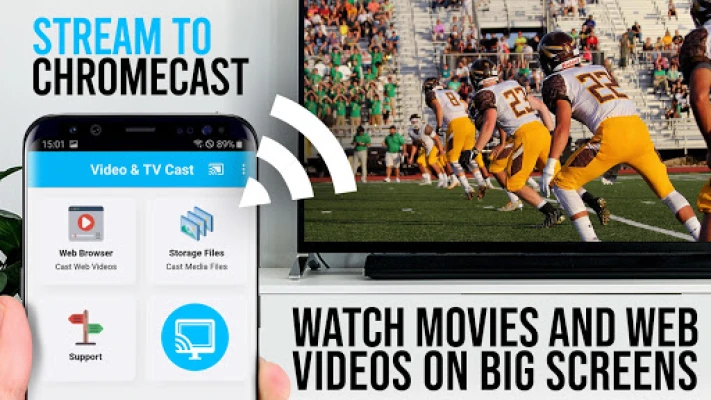



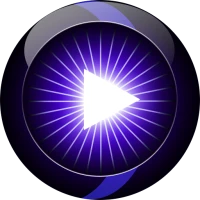




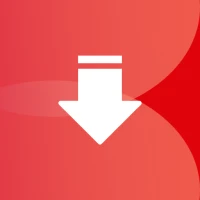
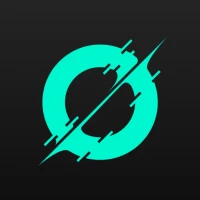
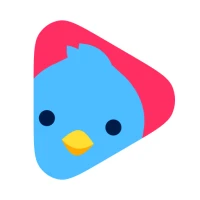
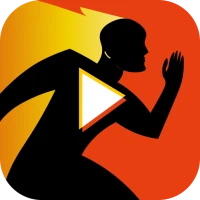
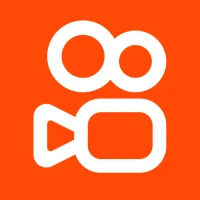


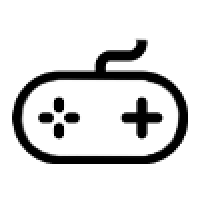 All Games
All Games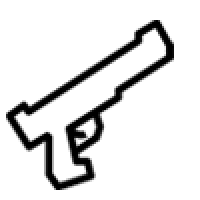 Action
Action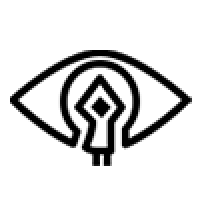 Adventure
Adventure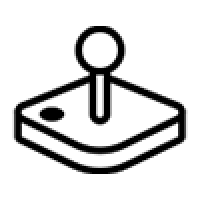 Arcade
Arcade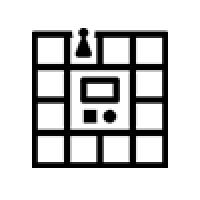 Board
Board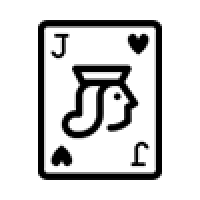 Card
Card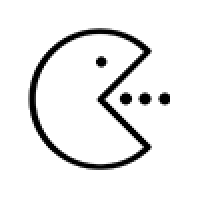 Casual
Casual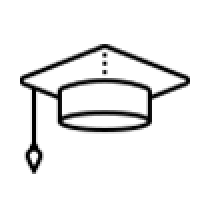 Educational
Educational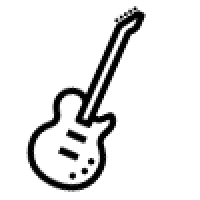 Music
Music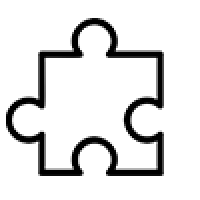 Puzzle
Puzzle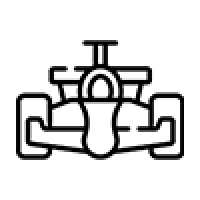 Racing
Racing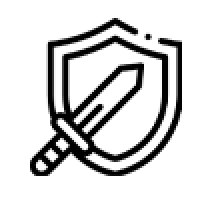 Role playing
Role playing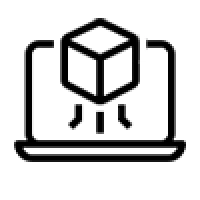 Simulation
Simulation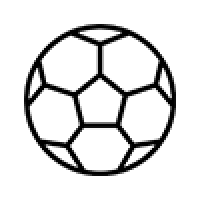 Sports
Sports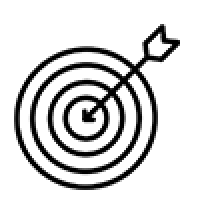 Strategy
Strategy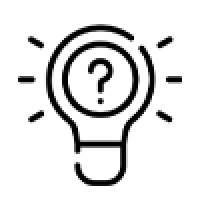 Trivia
Trivia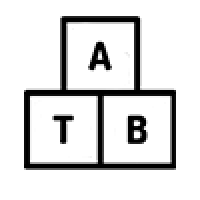 Word
Word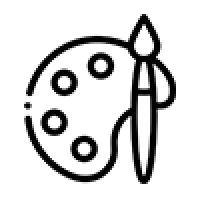 Art & Design
Art & Design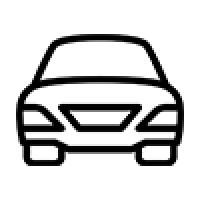 Auto & Vehicles
Auto & Vehicles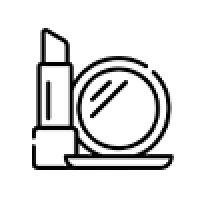 Beauty
Beauty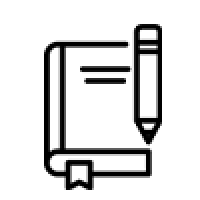 Books & Reference
Books & Reference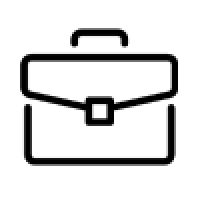 Business
Business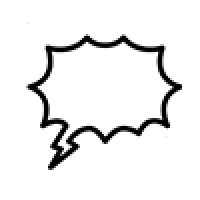 Comics
Comics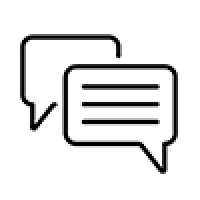 Communication
Communication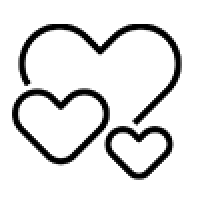 Dating
Dating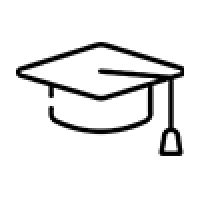 Education
Education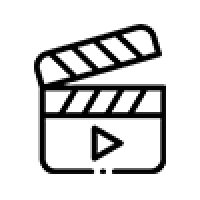 Entertainment
Entertainment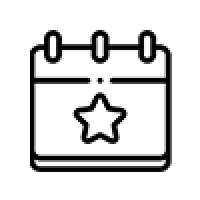 Events
Events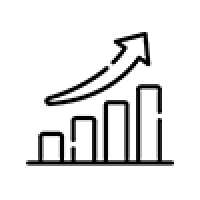 Finance
Finance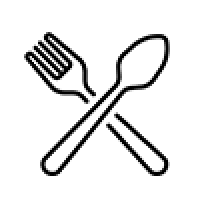 Food & Drink
Food & Drink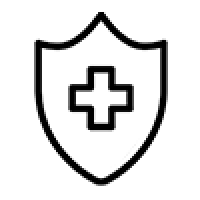 Health & Fitness
Health & Fitness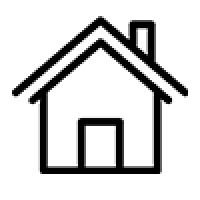 House & Home
House & Home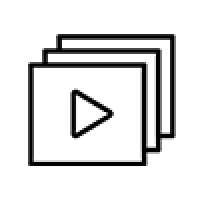 Libraries & Demo
Libraries & Demo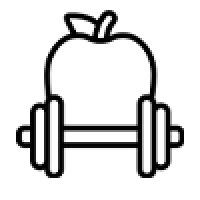 Lifestyle
Lifestyle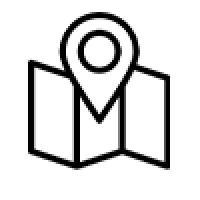 Maps & Navigation
Maps & Navigation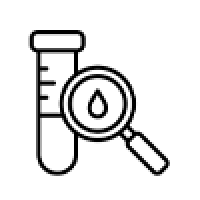 Medical
Medical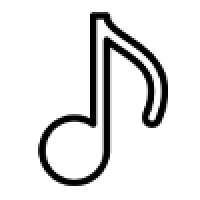 Music & Audio
Music & Audio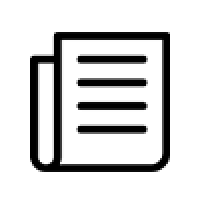 News & Magazines
News & Magazines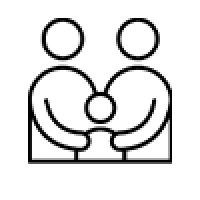 Parenting
Parenting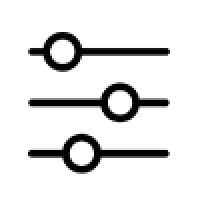 Personalization
Personalization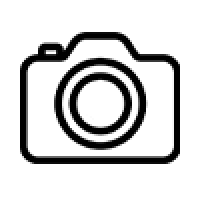 Photography
Photography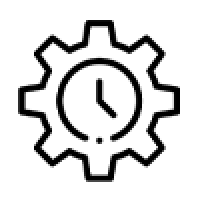 Productivity
Productivity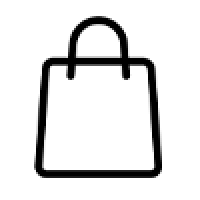 Shopping
Shopping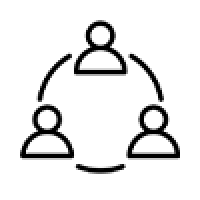 Social
Social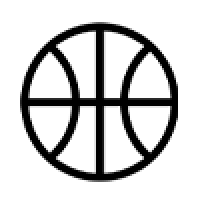 Sport
Sport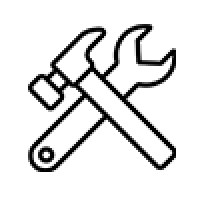 Tools
Tools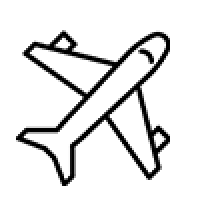 Travel & Local
Travel & Local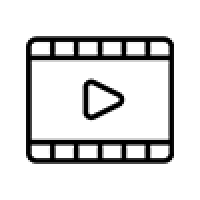 Video Players & Editors
Video Players & Editors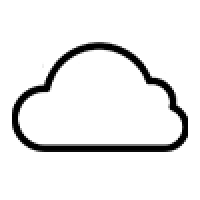 Weather
Weather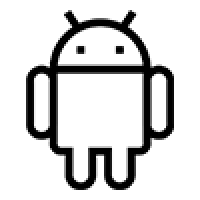 Android
Android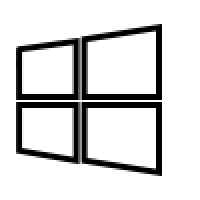 Windows
Windows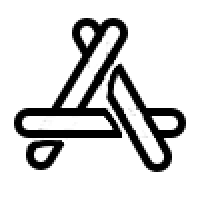 iOS
iOS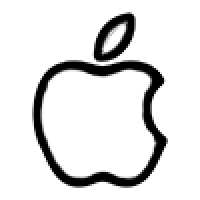 Mac
Mac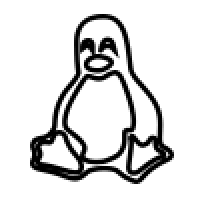 Linux
Linux