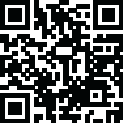
Latest Version
2.43
December 05, 2024
2kit consulting
Entertainment
Android
0
Free
de.twokit.castbrowsernexusplayer
Report a Problem
More About TV Cast for Android TV
This app is designed specifically for Android TV, Chromecast TV, and other Cast-enabled devices, as well as devices powered by Google Assistant. It allows users to browse the web and stream online videos, such as movies, TV shows, sports, and music, directly to their Cast-enabled device with just a single tap. The app will display the discovered video below the browser, and tapping on the video link will immediately send it to the TV or device.
It's important to note that this app does not support certain types of videos, such as Flash video, Google Play movies, Netflix, Amazon, and HBO, as well as other DRM-protected videos. Users are encouraged to test their websites and videos in the free version of the app before upgrading, as upgrading will not magically make unsupported videos work.
The app does not mirror the entire Android device, but rather only pushes the video portion of a website to the Nexus Player. To play other types of video files, such as mp4 or m3u8, users can enter or paste the full video URL into the browser address bar. Sometimes, it may be necessary to play the video on the Android device before it can be detected for casting.
If there are any connection issues, users can try restarting their Android device, Nexus Player, and wifi router. If a specific web-video, online-movie, livestream, or live-tv show does not cast, users can check the FAQ or report the issue to the developers via email. Leaving negative reviews without providing any information about the issue will not allow the developers to help.
The app only requires minimal Android permissions to work and does not access any personal data or information. Users are advised to always check the required app permissions before installing any Android app. Refunds are only available within 24 hours of purchase, and users must submit their Google Purchase ID.
To get started with the app, users should wait a few seconds until the red icon in the menu bar changes to a filled white icon. If the Nexus Player is not found, the app can be restarted. Users can then search for their favorite video on Google or enter the video URL directly in the browser address bar. Once the video link is shown below the browser, users can tap on "Tap here to cast" to start casting. To stop casting, users can tap on the cast icon in the menu bar.
The developers encourage users to share their suggestions or report any problems with the app via email. If users enjoy the app, they can support the developers by giving a 5-star rating on Google Play or purchasing one of the add-ons. The app is not affiliated with Google, Sony, Philips, Sharp, or any other mentioned products or trademarks.
Rate the App
User Reviews
Popular Apps

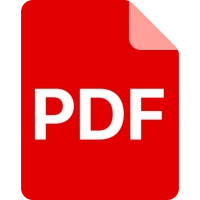
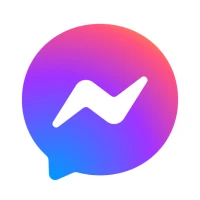



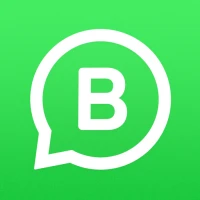
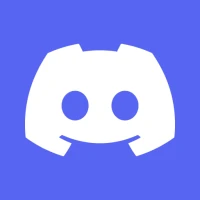


Editor's Choice











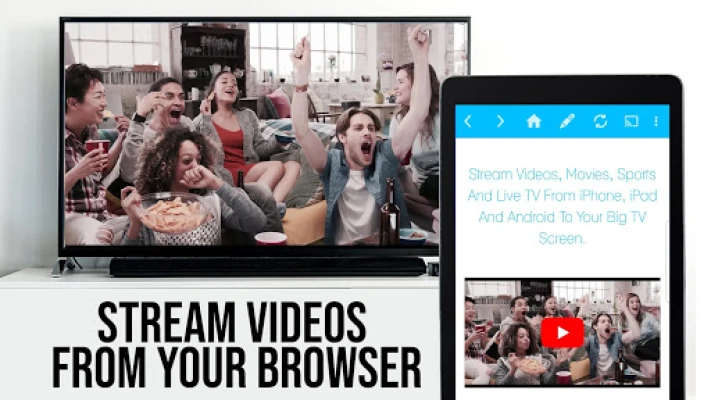
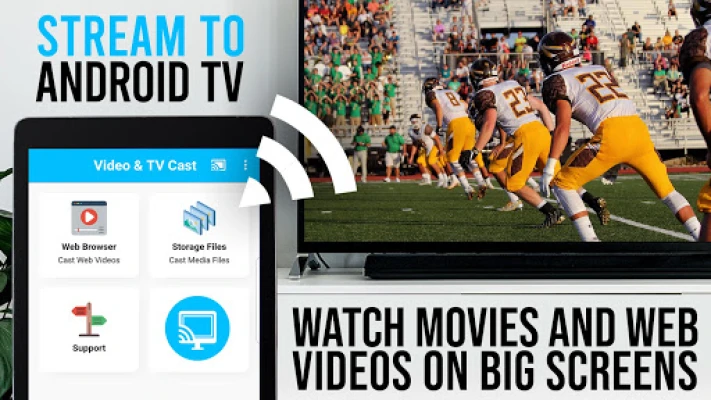
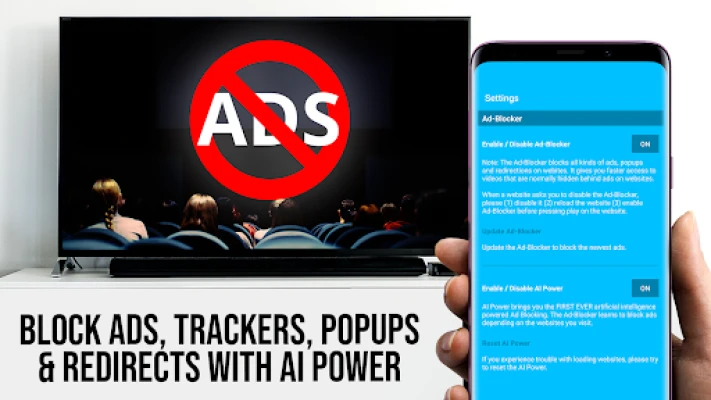
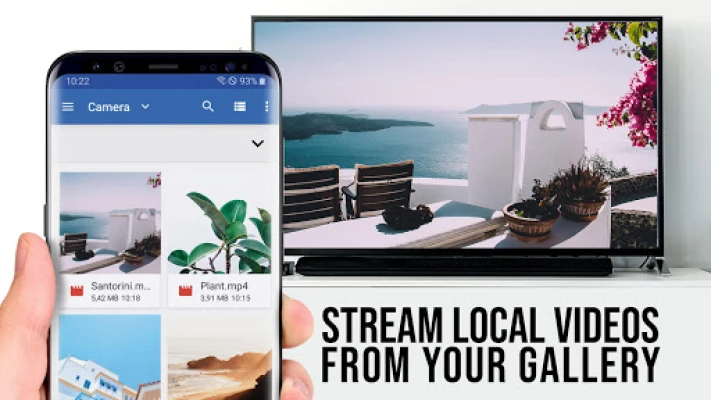
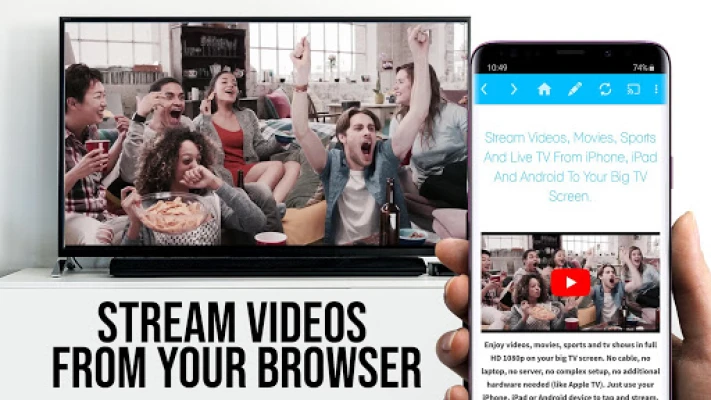
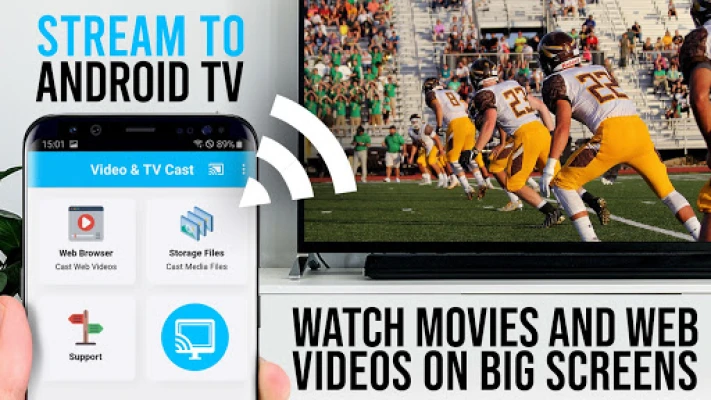
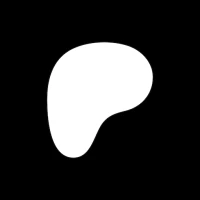





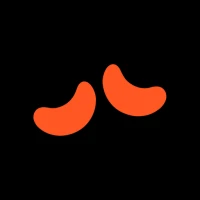
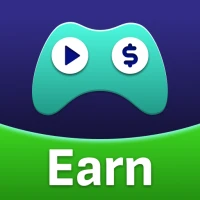




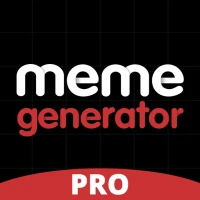


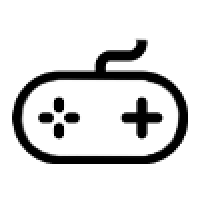 All Games
All Games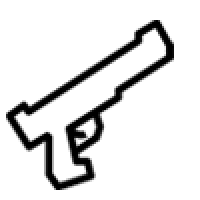 Action
Action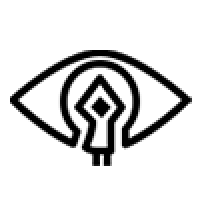 Adventure
Adventure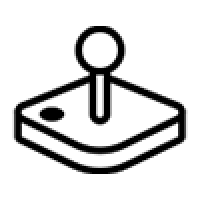 Arcade
Arcade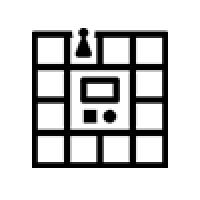 Board
Board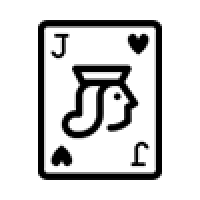 Card
Card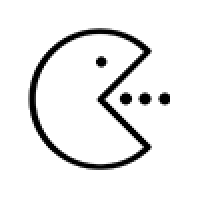 Casual
Casual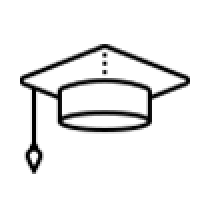 Educational
Educational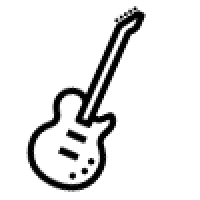 Music
Music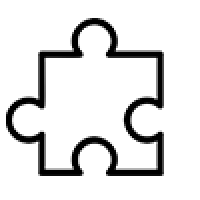 Puzzle
Puzzle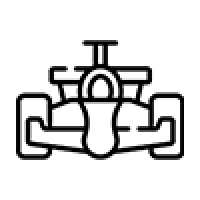 Racing
Racing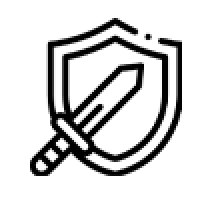 Role playing
Role playing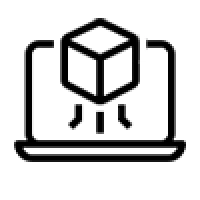 Simulation
Simulation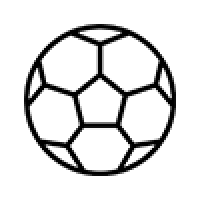 Sports
Sports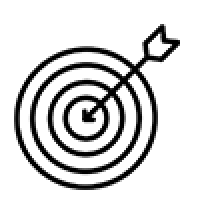 Strategy
Strategy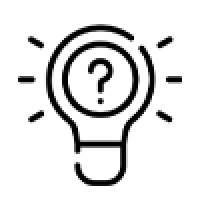 Trivia
Trivia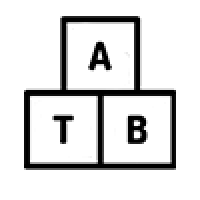 Word
Word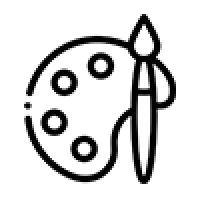 Art & Design
Art & Design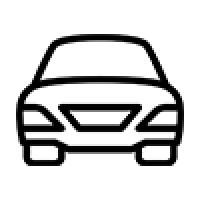 Auto & Vehicles
Auto & Vehicles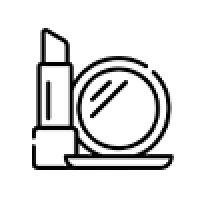 Beauty
Beauty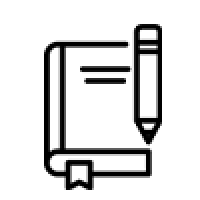 Books & Reference
Books & Reference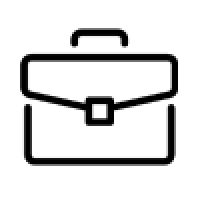 Business
Business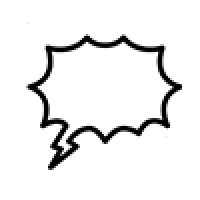 Comics
Comics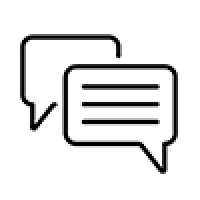 Communication
Communication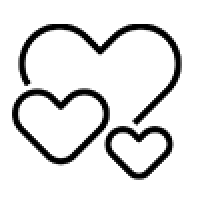 Dating
Dating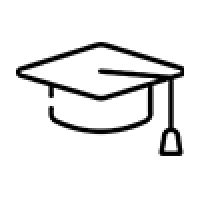 Education
Education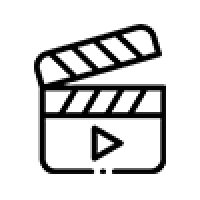 Entertainment
Entertainment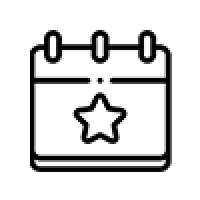 Events
Events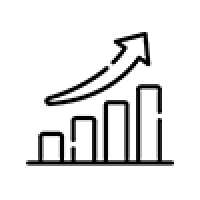 Finance
Finance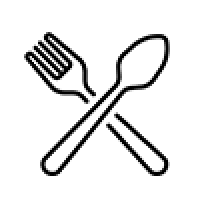 Food & Drink
Food & Drink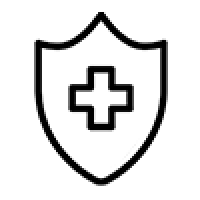 Health & Fitness
Health & Fitness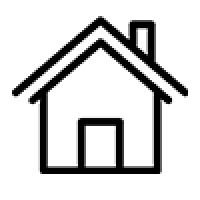 House & Home
House & Home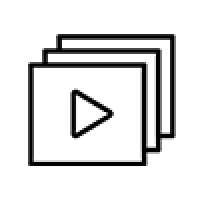 Libraries & Demo
Libraries & Demo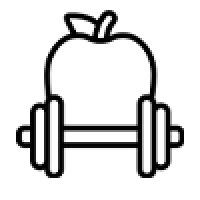 Lifestyle
Lifestyle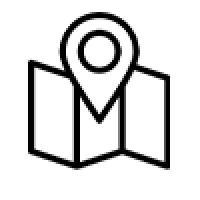 Maps & Navigation
Maps & Navigation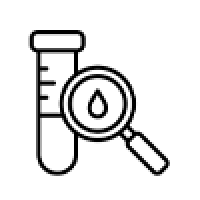 Medical
Medical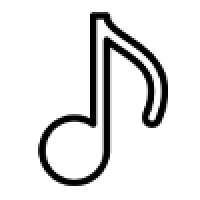 Music & Audio
Music & Audio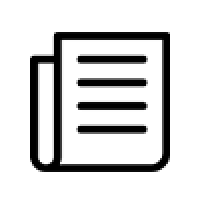 News & Magazines
News & Magazines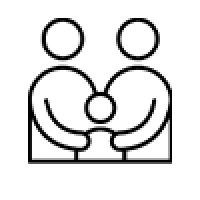 Parenting
Parenting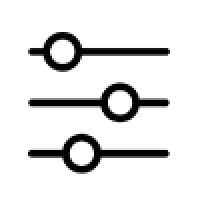 Personalization
Personalization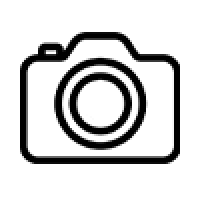 Photography
Photography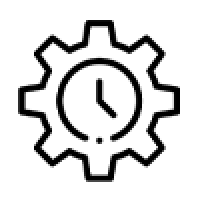 Productivity
Productivity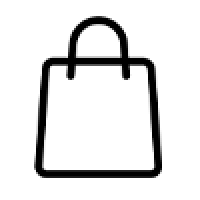 Shopping
Shopping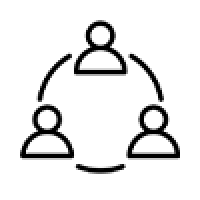 Social
Social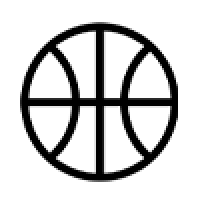 Sport
Sport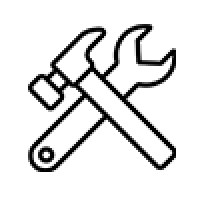 Tools
Tools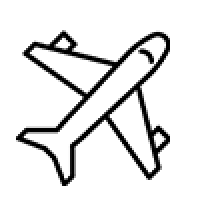 Travel & Local
Travel & Local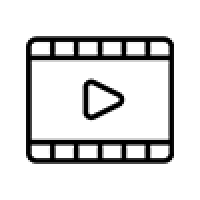 Video Players & Editors
Video Players & Editors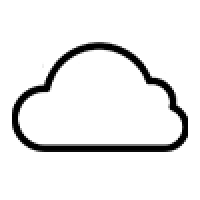 Weather
Weather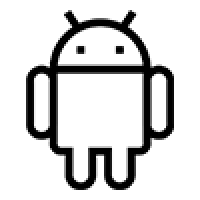 Android
Android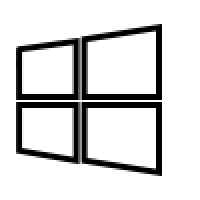 Windows
Windows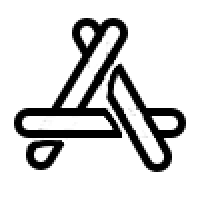 iOS
iOS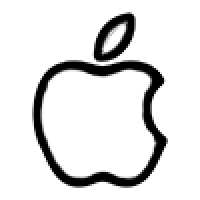 Mac
Mac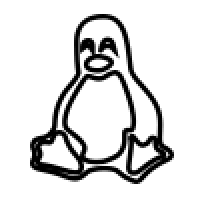 Linux
Linux